Fwatch Mod Manager
Download and launch mods from the main menu
For:
Operation Flashpoint 1.96
ARMA: Cold War Assault 1.99
ARMA Resistance 2.01
• How does the Mod Manager work exactly?
• What are the colors in the mod list?
• How do I launch / install more than one mod at once?
• Can I use the menu with a keyboard?
• How can I change the language?
• Which folders are detected by the Fwatch as mods?
• Can I store missions in the modfolder?
• Can mods have their own HUD settings?
• Can mods have their own faces?
• What does the mod installer do?
• Can I play the game while installing?
• What if two mods have identical names?
• How to update a mod?
• How can I add a mod to the download list?
• What is Fwatch Mod Manager?
Mod Manager is an ehancement for Operation Flashpoint that allows to install and launch mods from the main menu.
• How does the Mod Manager work exactly?
Mod Manager is a combination of:
- Fwatch 1.16 - a scripting extension (created by Kegetys; modified by Faguss) which provides modfolder detection, game restart, data download and mod installation
- OFP Aspect Ratio pack - a resource.cpp replacement that adds MODS option in the game main menu. Alternatively you can use this mission
- OFP Game Schedule - website with a mod database
Button MODS (defined in resource.cpp) executes MainMenu.sqs script that handles the new options. It calls to Fwatch to detect your mods and fills the listbox with their names. Other features are provided by several helper programs that are included with the Fwatch:
- wget.exe - used to download a list of mods from the OFP GS website as well as all the files required to install a mod
- gameRestart.exe - restarts the game with a -mod parameter when you double-click on a mod name
- addonInstarrer.exe - runs installation process when you double-click on a mod name that you don't have
• What are the colors in the mod list?
Yellow are options. Orange are shortcuts. White are your modfolders.
Currently active mods are marked pink. Mods added to the launch queue are in red.
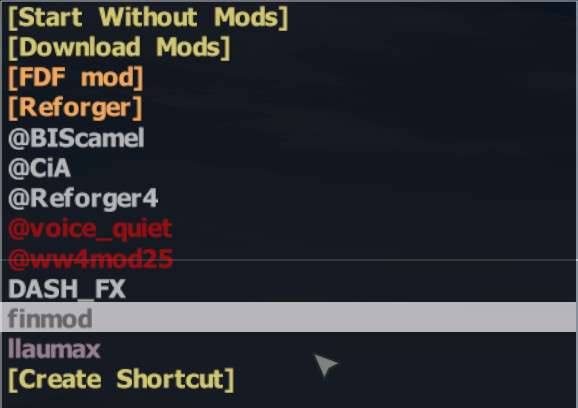
• How do I launch / install more than one mod at once?
Hold SHIFT while double-clicking on a mod name to postpone. Release SHIFT before clicking on the last item.
You can also add a shortcut for quickly launching multiple mods:
- Double-click on the [Create Shortcut]
- Type in the name of the shortcut and press ENTER
- Select which mods this shortcut should launch. Afterwards pick [Done] to confirm
- Optionally type in extra game startup parameters. Finally press ENTER to save the shortcut
Now the shortcut will appear on the main page.
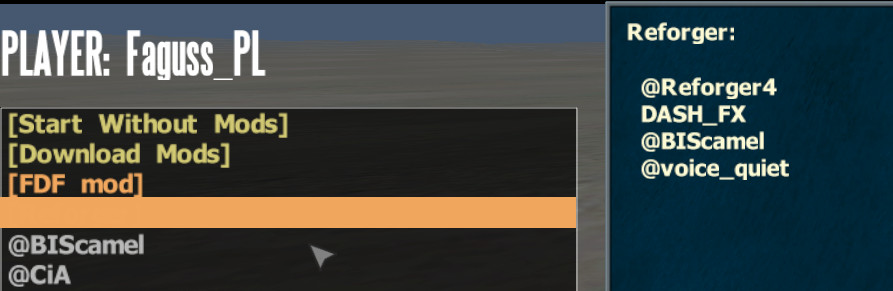
• Can I use the menu with a keyboard?
Press TAB (or SHIFT+TAB) to cycle through main menu buttons until MODS is underlined and then press ENTER. Use arrow up/down to pick an option from the list. Arrow right to accept and arrow left to go back.
• How can I change the language?
Mod Manager currently only comes in English, Polish (translated by Faguss) and Russian (translated by mju). Once you've installed Polish or Russian font to the game open flashpoint.cfg / coldwarassault.cfg / armaresistance.cfg in notepad and edit the Language property.
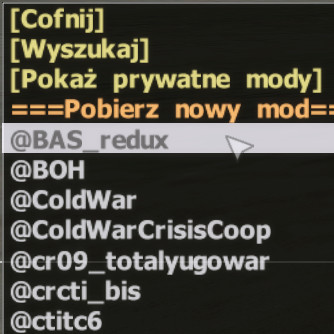

• Which folders are detected by the Fwatch as mods?
Any folder in the game directory that contains __gs_id (mod signature file) or any of the following sub-folders:
- addons
- bin
- campaigns
- dta
- Missions
- MPMissions
- Templates
- SPTemplates
- MissionsUsers
- MPMissionsUsers
• Can I store missions in the modfolder?
Yes. Put them to one of the sub-folders (listed below) and Fwatch will transfer them to the appriopriate directory when the mod is active.
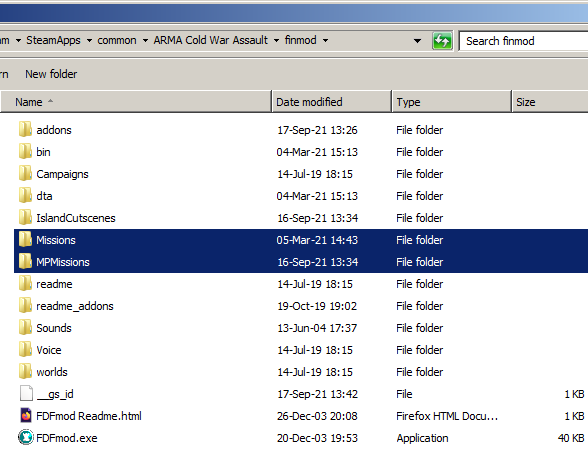
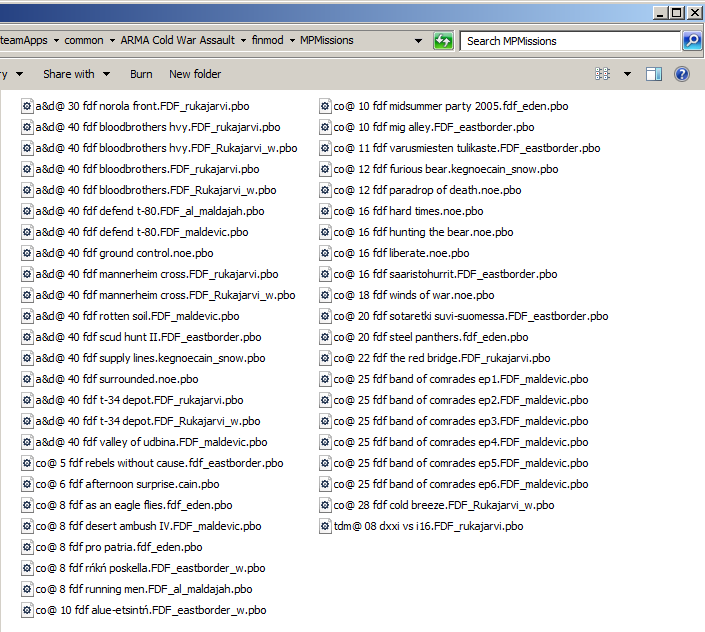
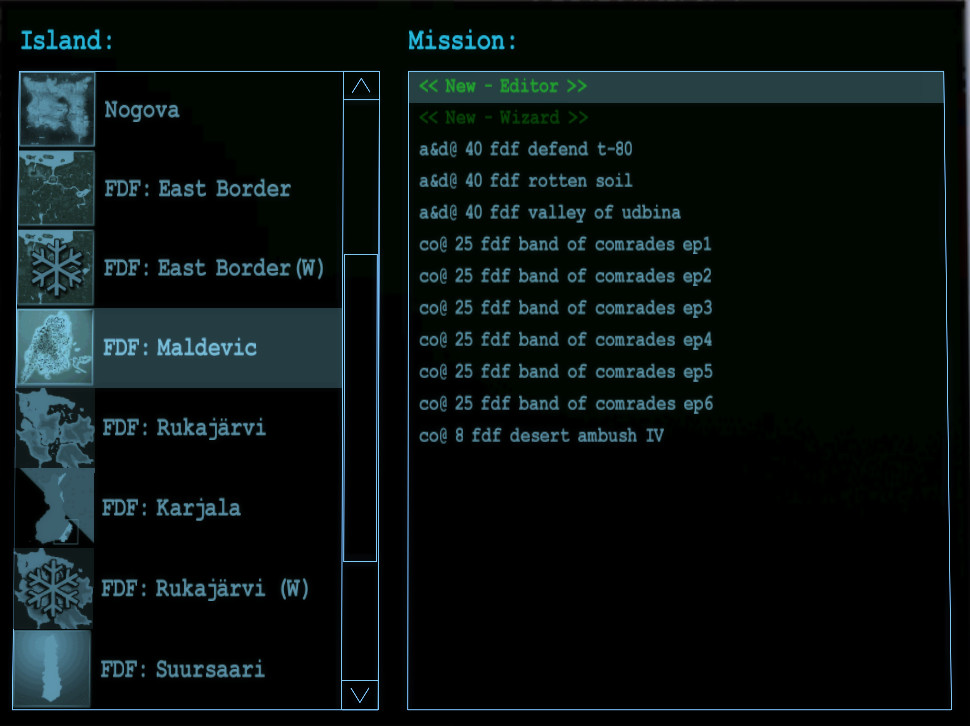
| Mod sub-folder | Where it will appear |
|---|---|
| Missions | Single player missions |
| MPMissions | Multiplayer missions |
| MissionsUsers | Single player Mission Editor missions |
| MPMissionsUsers | Multiplayer Mission Editor missions |
| Templates | Single player Mission Wizard templates |
| SPTemplates | Multiplayer Mission Wizard templates |
| IslandCutscenes | Cutscenes for the custom islands (that used to be put to addons) |
| IslandCutscenes\_Res | Cutscenes for the custom islands (that used to be put to res\addons) |
• Can mods have their own HUD settings?
Not every HUD element can be modified via resource.cpp or config.cpp. Fwatch 1.16 fills that gap. It will read custom file bin\config_fwatch_hud.cfg from the active mod and apply changes. More details here.
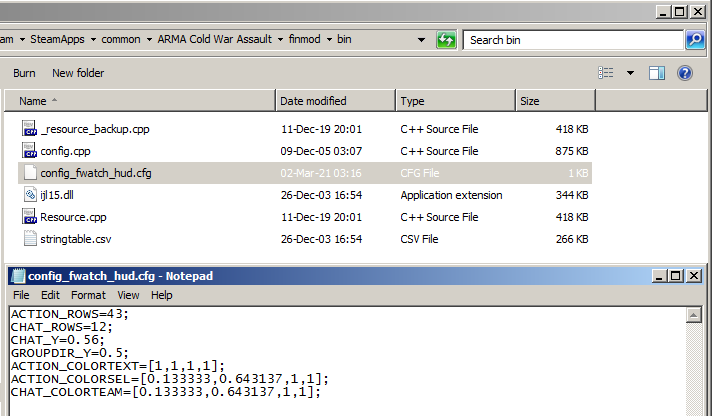
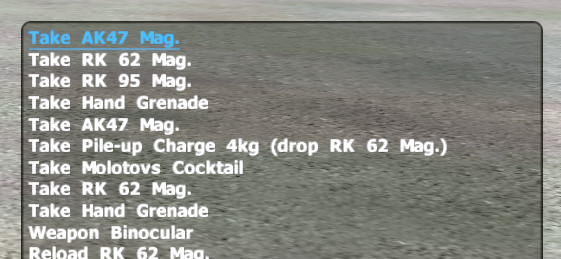
• Can mods have their own faces?
Some mods use custom head models and they require face textures that are constructed differently from the original. Manually replacing profile face texture is tiresome so Fwatch can do that for you.
Copy face.paa or face.jpg to the modfolder. Before the game starts Fwatch will replace face texture from your user folder with the one from the mod. Original file will be brought back after you quit the game.
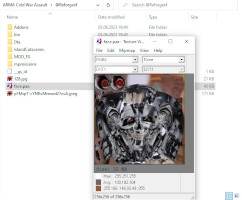
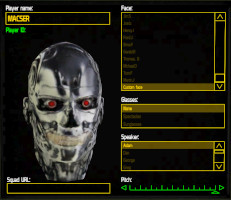
Note: this feature activates when you launch the game through the Fwatch and when you restart the game via MODS menu. It won't work when you started Fwatch in the -nolaunch mode and then run the game manually.
• What does the mod installer do?
You can preview the installation script on the page of a given mod (example). Instructions for these scripts are explained in the documentation. Mostly it's downloading a package, extracting it and moving files. Installer operates only in the selected modfolder and does not modify external files.
Installation log is saved in fwatch\data\addonInstallerLog.txt
• Can I play the game while installing?
Installation is done a by a separate program (addonInstarrer.exe) running in the background so it's safe to play or quit the game. However, you should not try to load or modify the mods that are currently being installed.
• What if two mods have identical names?
Mods on the OFP GS website are identified by an alphanumeric string of 8 characters (e.g. 25f5fe1b) and that's why the names can overlap. This id is also stored in a special file __gs_id inside the modfolder and it's used by the Fwatch to identify the mod.
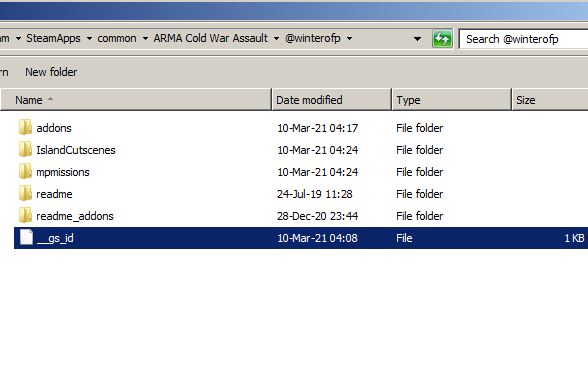
When you're trying to install a mod and you already have a folder with the same name but different id then the installer will automatically rename it to avoid overwriting.
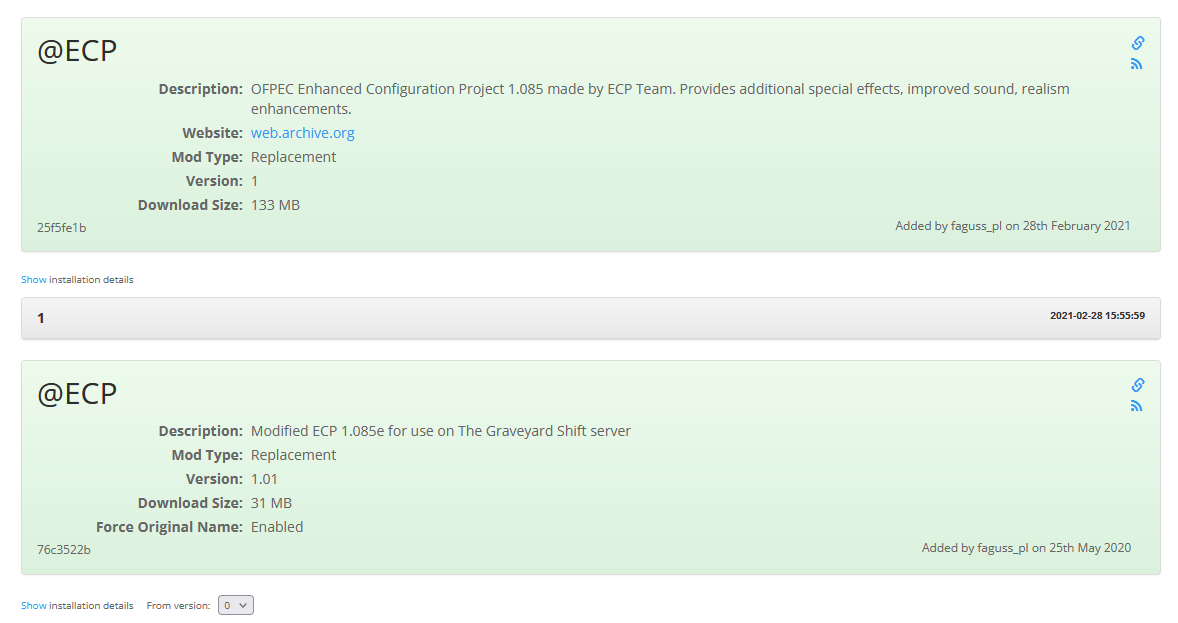
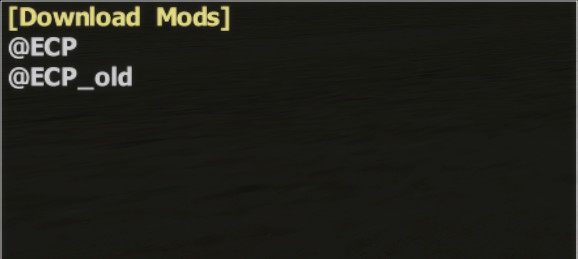
If the folder in conflict doesn't have an identificator then you'll be prompted to choose between:
- renaming the current folder and then downloading the mod
- or recreating the identificator
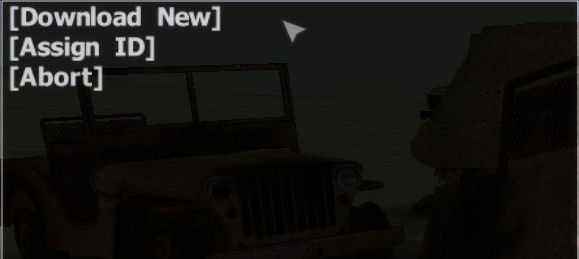
Some mods require to be named in a certain way in order to work properly. They'll be automatically renamed when you launch them via MODS menu.
• How to update a mod?
When a mod gets updated on the OFP GS website then the next time you select [Download Mods] an option to install updates will appear.
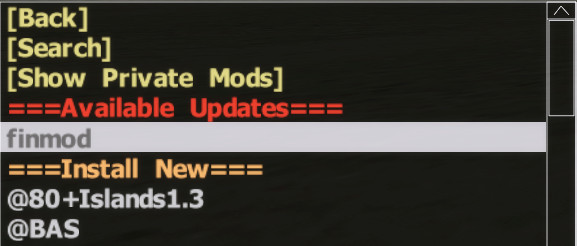
Additionally Fwatch installer replaces dta\anims.pbo so that the game will automatically check for updates on startup.
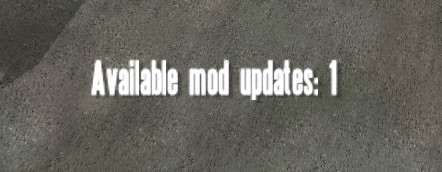
To disable this feature open file fwatch\mdb\fwatch_version.db in notepad and change value onlinecheck to 0.